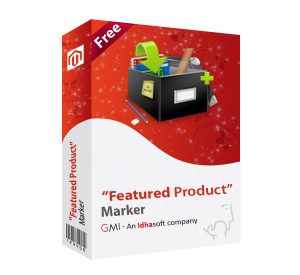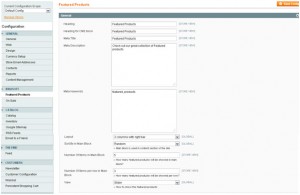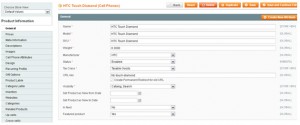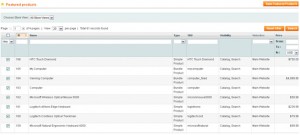Featured Products Marker
Overview
Make your product stand out of the competition! “Featured Product” marker extension helps boost revenues by capturing consumer attention to your special product that you want them to buy. This extension helps you mark multiple products into the featured list at one go. Featured products Management Extension easily integrates with any store and offers seamless flexibility to customize. It provides facility to get the list of all featured products on any page by simply inserting a code in the contents of the page.
“Featured Product” marker extension is an effortless way of earning business. It saves a lot of time and works effectively arousing your prospect’s interest in your products. Now, showcase your products statistically or in an animated fashion, featured product listing interface extension is a right tool to give customers a stylish preview luring them to buy!
- Easy to use, manage and customize
- Includes Admin backend management support
- Allows adding testimonial by admin panel
- Allows client to submit testimonial on front-end
- Allows user to enable captcha that protects your site from spam
- Supports 12 different effects to show testimonials on frontend as follows:
- Fade
- FadeZoom
- Cover
- Uncover
- Shuffle
- Zoom
- Wipe
- Toss
- Turndown
- TurnUp
- ScrollDown
- ScrollUp
- Allows limiting number of words for each testimonial that will be displayed in the block on left or right side bar
- Easy to install. Just copy and run
Installation Process
- Create full backup of your site (both files and database).
- !!!VERY IMPORTANT!!! Go to Admin panel -> System -> Tools -> Compilation and make sure that Compiler Status is disabled. If it’s not, please change it to disabled. If you plan to use the compilation after installing the extension, please click Run Compilation Process button after you complete the extension installation.
- Copy files to the Magento root folder.
- Log in as admin and refresh all caches (System -> Cache Management).
- Go to Admin Panel-> CMS->Pages-> [Home Page] -> Content and paste the following line: {{block type=”featuredproducts/listing”}} on the page where you want to apply offer set the newly added attributes.
Featured Products Configuration
- Go to the System -> Configuration -> Idhasoft -> Featured Products backend page.
- The General section allows specifying settings of the label displayed on the Product page:
- In the Heading field, set [Featured Products].
- In the Heading of CMS Block field, give the heading [Featured Products]
- In the Meta Title field, give the heading [Featured Products]
- In the Meta Description, give the description of the module.
- In the Meta Keywords field, enter the text [featured, products]
- In the Layout field, select appropriate layout
- In the Sort by in Main Block field, select the option as by which you want to sort the featured product list [Random/ Last Added]
- In the Number of Items in Main Block field, enter the number [5]
- In the Number of Items per row in Main Block field, enter the number of items in each row [3]
- In the View field, select how you want to see the featured product list [Grid/Slider]
Adding Individual Product to Featured Products
The Featured Products extension adds an option in the Product Information panel – General :
- Go to the Catalog -> Manage Products backend page and click the required product.
- In the Product Information page, open the General section.
- In the Featured Product field, set Yes.
Adding Lot of Products to Featured Products
The Featured Products extension adds an option in the Catalog Tab:
- Go to the Catalog -> Featured Products backend page
- Click on the check boxes in front of the products you want to show in featured product list
- Click on Save Featured Products
Page Setting
To show the list of Featured Products on Home Page:
- Go to the CMS -> Pages backend page
- Click on Home Page -> Contents
- And paste the following code:
{{block type=”featuredproducts/listing”}}
Featured Products View
The list of Featured Products on Home Page: