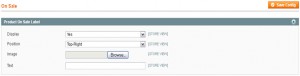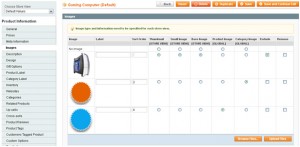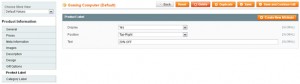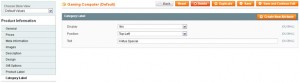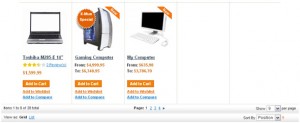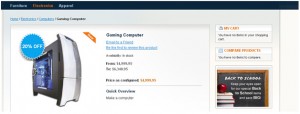ON SALE HIGHLIGHTER
Overview
Want to bring your customer’s attention on special products? “On Sale” highlighter extension precisely does that for you. Add visually striking graphical labels to the product images that need special attention. Gather sales with visually appealing labels and enticing text; for example, “Hurry! Save $10.” Install and reap the benefits of this small but powerful extension in no time!
In this graphical sale management extension, labels can be displayed on the category as well as the product page. “On Sale” highlighter acts as a special product sale extension that offers easy personalization opportunity; which means, you can easily customize label image and text of each product. Now, use an image that comes with the package or upload your own. Use it to improve sales or for inventory clearance, custom products sale management extension renders quick and efficient services!
- Admin can set up Default Sales Label and Image
- Set up the position of Label and Image position on site level
- Set Display Off/On for all sites
- System displays default Label and Image on Category and Product Details page, if admin doesn’t set On Sale Label or Image
- Set up Custom Sale Image and Label for each product
- Set Custom sale image and labels for Category page and Product Details page
- Set up the position of label and image for each product
- Set up the position of labels and images for the Category and Product page.
Installation Process
- Copy and paste all the folders from extension folders to Magento root directory
- Upload the default images for Product label and Category label from: Admin Panel ->System ->Configuration ->Catalog ->Catalog ->Product Image placeholders
- For the product where you want to apply offer, set the newly added attributes
“On Sale” Label Configuration
Site Level Configuration:
- Go to the System ->Configuration->Idhasoft ->On Sale backend page
- The Product On Sale Label section allows specifying settings of the label displayed on the Product page:
- In the Display field, set Yes
- In the Position field, define the label position relative to the product image
- The Image field allows you to specify the image for the label. The predefined label is displayed by default. If you want to use your own image, click the Browse button and upload it
- In the Text field, enter the text shown on the image label.
- The Category On Sale Label section contains the same fields as the Product On Sale Label section. The settings here control the label layout aspects for displaying on the Category page.
Product Level Settings:
The On Sale extension adds two options in the Product Information panel – Product Label and Category Label. They allow adding labels to any product
- Go to the Catalog -> Manage Products backend page and click the required product
- In the Product Information page, open the Product Label section
- In the Display field, set Yes
- In the Position field, specify the position of the label on the product image
- In the Image field, you can upload your own image for the label or use the predefined one
- In the Text field, specify the text displayed on the label
- Click the Save and Continue Edit button.
- Select the Category Label option. It has the same fields as the Product Label option:
- On Category Page:
- On Product Details Page:
Version Info
Community Edition Version
- 1.3
- 1.4
- 1.4.1.1
- 1.4.2
- 1.5
- 1.5.1